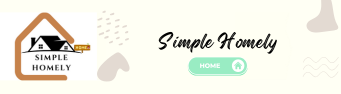Ring cameras have revolutionized home security, providing homeowners with an easy way to monitor their property. But like any technology, these devices can sometimes face hiccups. If your Ring camera is not recording, it can be frustrating and leave you feeling vulnerable. Let’s dive into the common reasons behind this issue and how you can fix it.
Common Reasons Your Ring Camera May Not Be Recording
- Weak Wi-Fi ConnectionA strong Wi-Fi connection is crucial for Ring cameras to function effectively. If your camera is positioned far from your router, it may struggle to upload recordings.
Fix:
- Check your internet speed using an online speed test. Ring recommends at least 2 Mbps upload speed.
- Consider repositioning your router or using a Wi-Fi extender to boost the signal.
Personal Insight: When I first installed my Ring camera, I placed it at the far end of my backyard. Initially, it worked fine, but recordings started failing as more devices connected to my Wi-Fi. Adding a Wi-Fi extender solved the problem instantly.
- Subscription IssuesWithout an active Ring Protect Plan, your camera won’t save or record footage. The live view feature will still work, but no recordings will be stored.
Fix:
- Verify your subscription status on the Ring app or website.
- Renew or upgrade your plan if it has expired.
- Improper Motion SettingsRing cameras rely on motion detection to start recording. If the motion sensitivity is set too low, your camera may miss activity.
Fix:
- Open the Ring app and navigate to your camera’s motion settings.
- Increase the sensitivity or adjust motion zones to cover the desired area.
Expert Quote: “A well-configured motion detection system is essential for maximizing the effectiveness of home security cameras.” — Kim Komando, Technology Expert
- Power Supply ProblemsIf your Ring camera is battery-powered, a drained battery might be the culprit. For wired models, a loose connection can cause issues.
Fix:
- Check the battery level in the Ring app and recharge if necessary.
- Inspect wired cameras for loose or damaged cables.
- Software GlitchesSoftware bugs can sometimes disrupt your camera’s ability to record.
Fix:
- Restart your Ring camera by unplugging it for 30 seconds and then plugging it back in.
- Ensure your Ring app and camera firmware are up-to-date.
Advanced Troubleshooting Steps
If the basic fixes don’t resolve the issue, try these advanced troubleshooting methods:
- Check Device HealthThe Ring app offers a “Device Health” feature that provides insights into your camera’s performance.
Steps:
- Open the Ring app and select your camera.
- Tap “Device Health” to view battery levels, signal strength, and firmware updates.
- Clear Storage SpaceIf your Ring camera uses local storage, such as a microSD card, it may stop recording if the storage is full.
Fix:
- Remove and format the microSD card using a computer.
- Reinsert the card and test the camera.
- Factory ResetIf all else fails, a factory reset can resolve persistent issues. Keep in mind that you’ll need to reconfigure your settings afterward.
Steps:
- Locate the reset button on your Ring camera.
- Press and hold the button for 20 seconds until the camera restarts.
Preventing Future Recording Issues
- Regular MaintenanceDust, debris, or moisture can interfere with your camera’s performance.
Tips:
- Clean the camera lens and housing monthly.
- Use weatherproof covers for outdoor cameras.
- Scheduled Firmware UpdatesAutomatic updates keep your camera’s software running smoothly. Enable this feature in the Ring app.
- Test Your SystemPeriodically test your camera’s recording capabilities to catch issues early.
Personal Tip: I set a reminder on my phone to test my camera every two weeks. It’s a small effort that ensures my security system is always reliable.
FAQs About Ring Camera Recording Issues
Q: Can a Ring camera record without Wi-Fi?
No, Ring cameras require an active internet connection to upload and store recordings. However, some models can be recorded locally with additional accessories.
Q: How do I know if my Ring camera is recording?
When motion is detected, the camera’s light will activate, and you’ll receive a notification on your phone.
Q: Why does my Ring camera only record sometimes?
This may be due to low motion sensitivity settings or intermittent Wi-Fi connectivity. Adjust your settings and ensure a stable connection.
The Importance of Reliable Home Security
“Investing in reliable home security systems can provide peace of mind and deter potential intruders.” — Suze Orman, Financial Advisor
A well-functioning Ring camera is more than just a gadget; it’s a vital component of your home security. By staying proactive and addressing issues promptly, you can ensure your camera continues to protect your home effectively.
Conclusion
Having a Ring camera that isn’t recording can be concerning, but most issues are fixable with a little troubleshooting. Whether it’s a Wi-Fi issue, power problem, or software glitch, the steps outlined above should help you get your camera back on track. Remember, regular maintenance and monitoring are key to avoiding future problems.
If you’ve tried everything and your camera still isn’t recording, don’t hesitate to reach out to Ring’s customer support for additional help. After all, peace of mind is priceless when it comes to your home and family’s security.