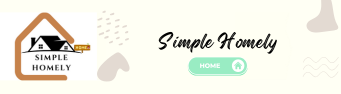If you’ve ever noticed a blinking green light on your Xfinity modem, you’re not alone. This common issue can be frustrating, especially when it disrupts your internet connection. But don’t worry—there are several straightforward steps you can take to fix it. In this article, we’ll walk you through the process, explain what the blinking green light means, and share tips for preventing this issue in the future.
Understanding the Blinking Green Light
What Does It Mean?
A blinking green light on your Xfinity modem usually indicates a connection issue. According to Xfinity Customer Support, “A blinking green light on your Xfinity modem typically indicates a connection issue. Please contact our customer support for assistance.” But before you reach out to support, there are several troubleshooting steps you can try on your own.
Why Does It Happen?
The blinking green light can occur for several reasons, including:
- Loose Cable Connections: A common cause of this issue is a loose or disconnected cable. If the coaxial cable that connects your modem to the wall is loose, it can cause the modem to lose its connection to the internet.
- Power Issues: If your modem isn’t receiving consistent power, it can cause the green light to blink as the device attempts to reconnect to the network.
- Network Problems: Sometimes, the issue isn’t with your modem at all but with the network itself. Service outages or maintenance work in your area can cause your modem to lose its connection.
Troubleshooting Steps to Fix the Blinking Green Light
1. Check Your Cable Connections
The first step in troubleshooting a blinking green light is to check your cable connections. Make sure all the cables are securely plugged in, especially the coaxial cable that connects the modem to the wall outlet. If any cables are loose, tighten them and see if the green light stops blinking.
2. Power Cycle Your Modem
Power cycling your modem is a simple yet effective way to resolve many connectivity issues, including a blinking green light.
Here’s how to do it:
- Unplug the Modem: Disconnect your modem from the power source.
- Wait for 30 Seconds: Give the modem time to fully power down.
- Plug It Back In: Reconnect the modem to the power source.
- Wait for the Modem to Reboot: This process may take a few minutes. Once the modem has fully rebooted, check if the green light has stopped blinking.
A DIY Enthusiast explains, “A simple power cycle can resolve many connection issues, including a blinking green light on your Xfinity modem.”
3. Check for Service Outages
If power cycling the modem doesn’t fix the issue, the next step is to check for service outages in your area. You can do this by visiting the Xfinity website or using the Xfinity My Account app. If there’s an outage in your area, you may need to wait until the service is restored before your modem can reconnect to the network.
4. Reduce Network Overload
Overloaded networks can cause connection instability, leading to a blinking green light on your modem. If you have multiple devices connected to your network, try unplugging or turning off some of them to see if it improves the connection. A Home Networking Expert suggests, “Overloaded networks can cause connection instability. Unplug unnecessary devices to see if it improves the connection.”
5. Reset Your Modem to Factory Settings
If the blinking green light persists, you may need to reset your modem to factory settings. This can resolve software-related issues that may be causing the connection problem. However, keep in mind that resetting your modem will erase any customized settings, so you’ll need to set it up again afterward.
How to Reset Your Modem:
- Locate the Reset Button: This is usually a small button on the back of the modem.
- Press and Hold the Reset Button: Use a paperclip or similar object to press and hold the button for about 10 seconds.
- Wait for the Modem to Reboot: The modem will restart, and it may take a few minutes for the connection to be restored.
According to an Online Forum Moderator, “If the blinking green light persists, consider resetting your modem to factory defaults. This can often resolve software-related problems.”
6. Update Your Modem’s Firmware
Sometimes, outdated firmware can cause issues with your modem’s performance, including a blinking green light. Check if there are any available updates for your modem’s firmware. You can usually do this through the modem’s settings page or by contacting Xfinity support.
An Xfinity Community Forum Member shared their experience: “I found that updating the modem’s firmware resolved the blinking green light issue. Check for available updates.”
7. Contact Xfinity Support
If none of the above steps resolve the issue, it may be time to contact Xfinity Support. They can run diagnostics on your modem and provide further assistance. In some cases, the modem may need to be replaced.
Preventing Future Issues
To prevent the blinking green light issue from happening again, consider the following tips:
- Regularly Check and Tighten Cables: Loose cables are a common cause of connection issues, so make it a habit to check them regularly.
- Keep Your Modem in a Well-Ventilated Area: Overheating can cause modems to malfunction. Ensure your modem is placed in a cool, well-ventilated area.
- Limit the Number of Connected Devices: Try to limit the number of devices connected to your network, especially during peak usage times.
- Regularly Update Firmware: Keeping your modem’s firmware up to date can prevent performance issues.
Conclusion
A blinking green light on your Xfinity modem can be a frustrating experience, but with the right steps, you can resolve the issue and get your internet connection back up and running. Start by checking your cables and power cycling the modem, then move on to more advanced troubleshooting if needed. And remember, if all else fails, Xfinity Support is there to help.
Unique Insight: Understanding the underlying causes of the blinking green light can empower you to take proactive steps in maintaining a stable internet connection. By staying informed and regularly maintaining your modem, you can minimize disruptions and enjoy a smoother online experience.
With these tips and insights, you’re well-equipped to handle the blinking green light dilemma. Happy surfing!