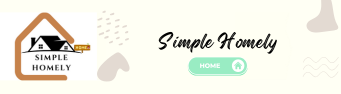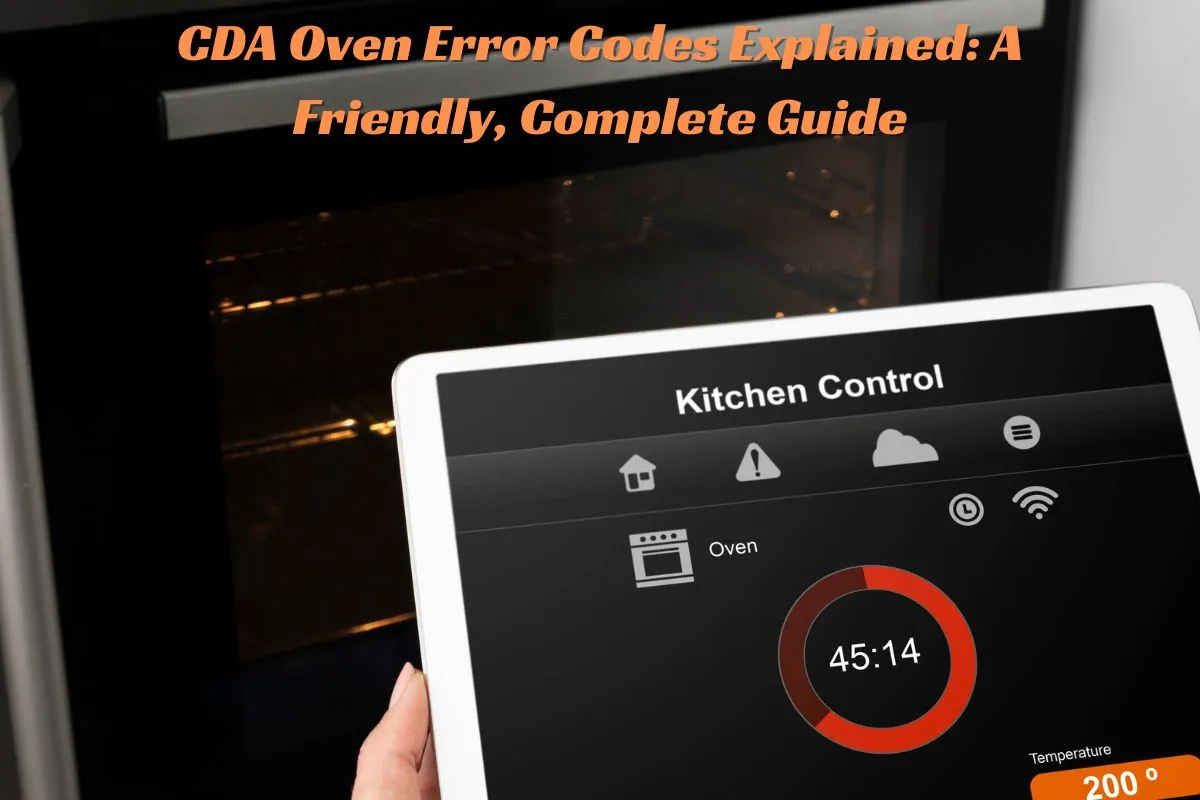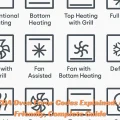Modern ovens make life easier—until, one day, a mysterious code flashes on your display and your dinner plans are left in limbo. If you own a CDA oven, you may have seen these codes: E03, F02, or maybe just a blinking clock after a power cut. Don’t worry—this guide will help you understand, reset, and fix your oven in simple steps, with stories and tips along the way.
Whether it’s a simple clock reset, turning off demo mode, or understanding why the fan is suddenly noisy, everything you need is right here—explained in easy words that even a 5th grader can read.
What Are CDA Oven Error Codes?
CDA ovens, like most modern appliances, use error codes to “talk” to you when something goes wrong. These codes flash or display on the screen, alerting you to issues that could range from quick fixes to deeper problems.
Why Do Error Codes Matter?
-
They help you pinpoint the problem quickly.
-
Most errors have easy at-home solutions.
-
Knowing your code can save you a costly callout to a repair technician.
I remember the first time I saw an error code on my cousin’s CDA oven—she was ready to panic! But once we checked the manual and followed a few simple steps, the oven was back in action.
Common CDA Oven Error Codes and What They Mean
Let’s cover the most frequent codes you might see, what they mean, and what to do next:
| Error Code | What It Means | What to Do Next |
|---|---|---|
| E01/E1 | Oven temperature sensor error | Turn off, let cool, restart. If it repeats, the sensor may need replacing. |
| E02/E2 | Door lock error (esp. after self-cleaning) | Power off, let oven cool, check door for obstructions, restart. |
| E03/E3 | Control board or keypad issue | Unplug oven for 1 minute, then restore power. If it repeats, control board may need repair. |
| F02 | Overheating or safety cutout | Allow oven to cool, check vents, reset. If error returns, may need a technician. |
| PF | Power Failure | Set clock to reset oven. |
| LOC | Control lock active | Hold lock button for 3-5 seconds to unlock. |
| DEMO | Demo mode active (oven won’t heat) | Exit demo mode in settings (see below). |
| Fan icon flashes | Fan error/noise | Check for blockage, grease. Clean or call technician if needed. |
Unique Insight:
Often, the oven just needs time to cool down and a little patience. Many errors are “self-clearing” after power resets or clock resets.
How Do I Fix the Error Code on My Oven?
Step 1: Look up the Error
-
Refer to the display message or code—write it down.
-
Check your CDA oven manual or use the table above.
Step 2: Try a Soft Reset
-
Turn off the oven at the wall or main switch.
-
Wait 1-2 minutes for control electronics to reset.
-
Turn the oven back on.
This simple action clears many basic errors—especially after power cuts.
Anecdote:
Once, my neighbor called in a panic about an “E03” error. She was sure she’d need an expensive repair, but unplugging the oven and rebooting it solved everything!
Step 3: Set the Oven Clock
Some CDA ovens won’t run (or show “PF”) unless you set the clock.
-
Use the clock or timer button.
-
Adjust with the + and – buttons.
-
Press the clock again to confirm.
Step 4: Check for Locked Controls
If you see “LOC” or a key symbol, the oven controls are locked.
-
Hold the lock button (or child lock icon) for 3-5 seconds to release.
Step 5: Call for Help (If Needed)
If errors like “E02” or “F02” don’t go away after a power cycle or cleaning, you may need an appliance engineer. Persistent codes could point to a real part issue.
How to Reset Time on a CDA Oven
-
Switch your oven on; look for a flashing clock or “PF” error.
-
Press the “Clock” or timer button—it usually looks like a small clock icon.
-
Use + / – buttons to set the correct time.
-
Press the clock again to save.
If you skip this, the oven won’t let you turn on the heat or select modes!
Story:
My dad once tried for ten minutes to start our oven after a power outage—he only had to reset the clock. The moment he did, everything worked again.
How to Get CDA Oven Out of Demo Mode
Demo mode is a factory setting that lets stores show off the oven with lights and display but no heat. Here’s how to turn it off:
To Exit Demo Mode:
-
Hold down the main “Stop/Cancel” or “Power” button for at least 3-5 seconds (exact button may vary by model).
-
On other models, go into settings (settings or gear icon) and scroll to Demo Mode. Follow instructions to disable.
If you’re unsure, check your oven’s specific user manual, or look for a small “DEMO” or “d” in the corner of the display. Turning demo mode off restores full cooking power.
Anecdote:
I once spent a Sunday afternoon trying to bake cookies for friends, unaware my new CDA oven was stuck in demo mode. After a quick YouTube search, three seconds holding the power button restored my afternoon (and the cookies!).
Why Is the Fan Making Noise in My CDA Oven?
Oven fans can become noisy for several reasons:
-
Build-up of grease or crumbs: Clean the fan cover and area.
-
Fan blades hitting an obstruction: Check for any loose foil or debris.
-
Worn motor bearings: If the fan whines or grinds, it may be time for a repair or replacement.
-
Normal cooling noise: After baking, fans stay on to cool the electronics and can hum or click as parts contract.
How to Fix a Noisy Fan
-
Turn off the oven and unplug it.
-
Remove fan cover (if easily accessible).
-
Wipe away any grease, crumbs, or build-up.
-
-
Spin the fan by hand (it should turn freely).
-
Reassemble and test.
If the noise continues, or you’re unsure about removing the cover, call an appliance technician.
Unique Insight:
Sometimes, ovens run fans longer after heavy use. This “cool-down” stage is normal. But if the noise is new, louder, or rattling, inspect it before using the oven again.
Additional Troubleshooting and Care Tips
1. Keep It Clean
Wipe spills and grease after every few uses. This prevents errors and keeps everything working smoothly.
2. Don’t Ignore Persistent Errors
If an error code keeps coming back, don’t wait—parts like thermostats or fans can fail.
3. Use the Manual
Every CDA model is a little bit different. If you can’t find your manual, search “[model number] CDA oven manual PDF” online for instant help.
4. Prevent Power Surges
Use surge protection in kitchens with frequent power cuts to stop blown fuses or repeated “PF” codes.
5. Safe Repairs Only
Don’t open up your oven or touch wiring if you’re not sure—appliance engineers are here to help for a reason.
FAQs for Homeowners
How Do I Fix the Error Code on My Oven?
Look up the code, reset power, clean as needed, set the clock, and unlock controls. For repeated errors, call a pro.
How to Reset Time on CDA Oven?
Press the clock/timer button, set with + / –, and finalize. Must be done after power cuts for the oven to work.
How to Get CDA Oven Out of Demo Mode?
Hold down the cancel/power button for a few seconds, or find and disable demo mode in the menu/settings.
Why Is the Fan Making Noise in My CDA Oven?
Check for grease, loose debris, or obstructions. If still noisy after cleaning, call for service, as bearings or the motor may need work.
Unique Insights for Stress-Free CDA Oven Use
-
Setting the time solves more oven problems than you think!
-
Most errors sound scarier than they are. Always start by resetting power.
-
Fan noises can be a sign for simple cleaning or a request for professional help—trust your ears.
-
Demo mode is for stores, not kitchens—double-check it when ovens won’t heat after delivery.
Personal tip: My “oven fix kit” is just a soft cloth for cleaning, a paper with reset instructions taped inside a cupboard, and a bit of patience. Most issues are short-lived when you know what to do!
Final Thoughts
CDA oven error codes are there to guide you, not to scare you. With clear steps, calm troubleshooting, and a little cleaning, most problems are solved in minutes. If you ever feel lost, your user manual or a trusted technician is just a call away.
Remember: With a confident approach, a little insight, and the steps in this guide, you’ll turn error codes into minor hiccups—not major headaches. Happy cooking!